We leave several digital footprints all over our shared online world today. Any action you put forth in the online world, quite literally lasts forever and can almost always be found by a good search engine. Does this apply to a blog? Websites that you delete are often cached by search engines for long periods of time. I’ll take a guess and say that you most likely have a WordPress website or blog. Close to 30% of the internet uses WordPress so I’m sure my guess is not far off the mark. Can you delete a WordPress blog? The answer is yes!
Three important things to note first-
-
- Deleting your WordPress blog or website could still mean that search engines could cache your content for a period of time. We have however, explained how to stop search engines from crawling your website below.
-
- The steps I’ve written about below apply do not apply to free blogs acquired from WordPress.com.
- The most important thing to do before you decide to delete your blog is to backup your all your files and content. This is just in case you might need to refer to your old content (for reasons you might not know at present). The unwritten law of the universe states that you will find a reason to need something – the second after you just threw it out. Backing up your blog could get your content back (if/when you need it) as fast as it took to delete it. A good backup tool to use is CodeGuard.
How to delete a WordPress blog?
Simple.
A-Deleting your WordPress files (your WordPress software, themes, plugins, images, video,etc)
-
- Login to your hosting control panel (if you are on a Linux Hosting order this will usually be cPanel, on WordPress hosting this might be a custom interface)–check with your hosting provider if you need help here.
-
- Find the area in your panel for ‘Files’ or ‘File Manager’
-
- Go to your website’s root directory
-
- Select some or all of the files/folders in the root directory
- Select the delete option
B-Deleting your WordPress database
-
- In your control panel, navigate to MySQL Databases.
-
- Navigate to ‘Current Databases’
- Check the one you wish to delete and select the ‘delete’ option
C-Delete the domain name of your blog
For this, login to the control panel and navigate to where your domain name is listed. You will find an option to delete your domain name.
D-Ask search engines to stop crawling your blog
-
- Login to your hosting control panel
-
- Navigate to ‘File Manager’
-
- Locate the robots.txt file (If it is not present, create a new, plain text file)
- Enter the syntax below
User-agent *scaasddsa
Disallow /
This essentially tells all search engines to stop looking for your file for a search query.
At ResellerClub, we make the process of deleting a WordPress blog even simpler for our WordPress hosting customers. We offer an easy-to-use management panel with a 2-step process for blog deletion:
Step 1 – Select the ‘Reset/Delete’ option for the blog you wish to delete
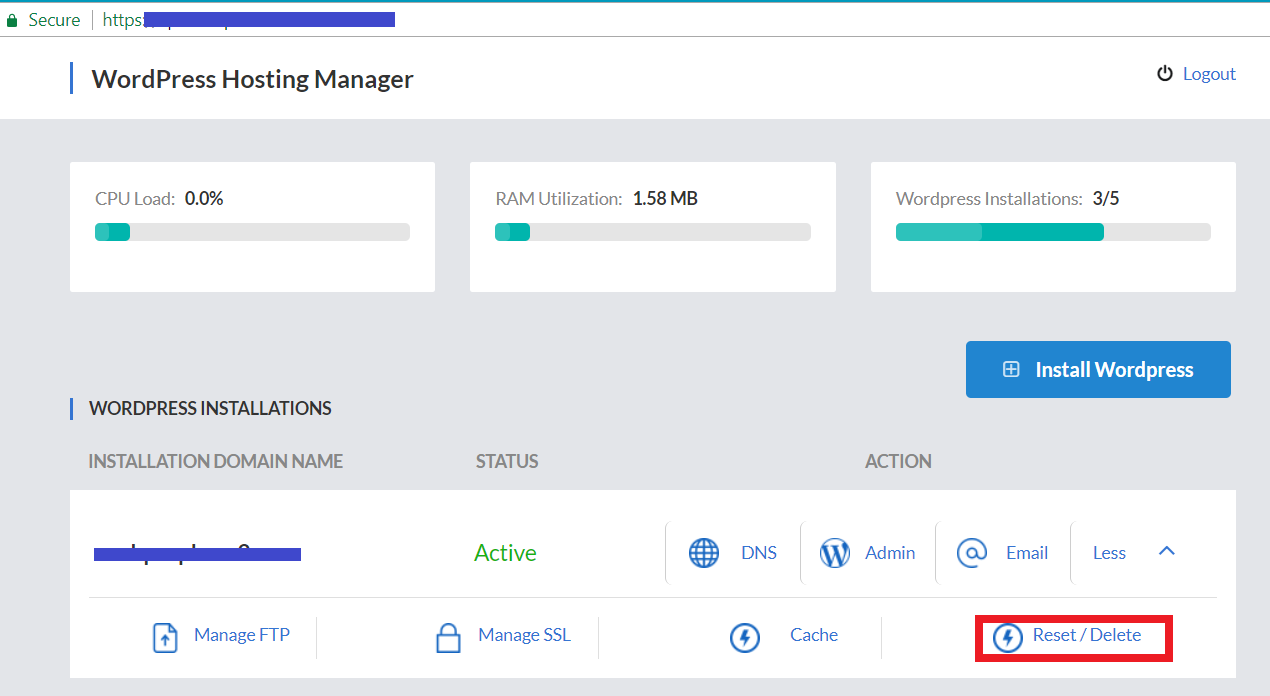
Step 2 – Confirm deletion
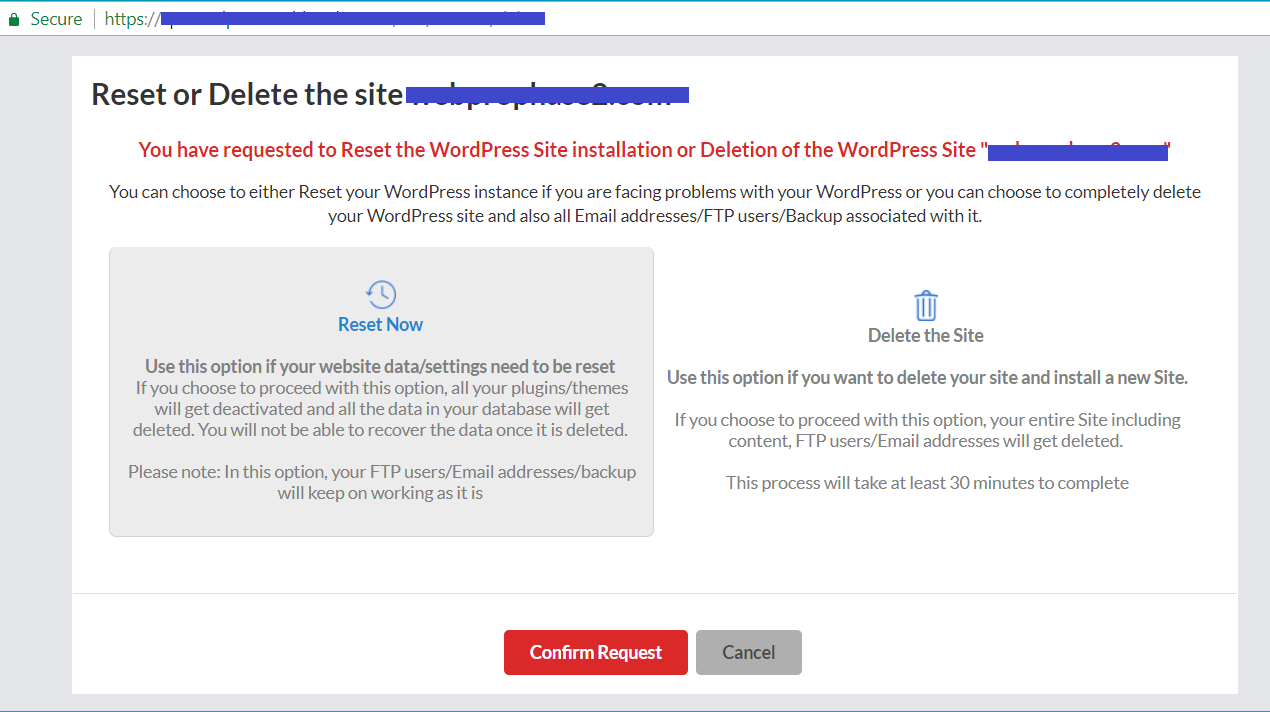
There. A simple, easy-to-follow guide on how to delete a WordPress blog. If you’d like to start afresh with a new WordPress website, check out our WordPress hosting package crafted for developers and bloggers alike.
There is no ads to display, Please add some



