Have you ever clicked a button on a website and seen a really long, confusing link open up in the tab? These long, confusing links are actually essential for tracking a potential lead or a customer. They’re a great tool for a marketer.
If you put up a banner promoting a product on a 3rd party site, how do you measure how many clicks you got from it? If you’ve published a blog as a guest blogger on another website, how do you know how many users came to your website from that particular blog? UTMs are useful to track this.
What are UTMs?
UTM stands for ‘Urchin Tracking Module’. Before you start thinking about sea urchins, let me tell you where ‘Urchin’ came from. Urchin was a web statistics analysis program built by the Urchin Software Corporation. That’s where UTM got its name from.
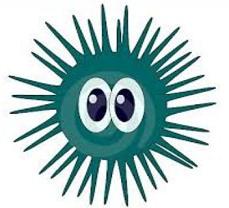
A UTM link is simply a link that has tags attached to it. These tags contain information like the source your user came from, the medium etc. This is especially useful when you want to track the effectiveness of a campaign. When a user clicks on the link, these tags are sent back to your Google Analytics account for tracking.
How to create UTMs?
There are a couple of tags that help accurately identify your link in Google Analytics:
- Campaign Source (utm_source) – The source of your traffic such as: search engine, newsletter or other referral.
- Campaign Medium (utm_medium) – The medium the link was used upon such as: email, CPC or other method of sharing.
- Campaign Term (utm_term) – Usually for paid searches to identify keywords. This is optional.
- Campaign Content (utm_content) – Additional details for A/B testing and content-targeted ads.
- Campaign Name (utm_campaign) – A unique name to identify a campaign or a sale.
Let’s take a look at the ResellerClub example below. In this, my objective is to track all those who visited the Reseller Hosting landing page through the call-to-action / link I placed within my email to my customers AND note the campaign they’re interested in – which here, is the Kickstart Sale.
My first step to do this, is to visit https://ga-dev-tools.appspot.com/campaign-url-builder/ with my website product landing page – Reseller Hosting.
Once here, I easily plonk in the details in the fields and the tool automatically generates a UTM link which is now available on Google Analytics for tracking.
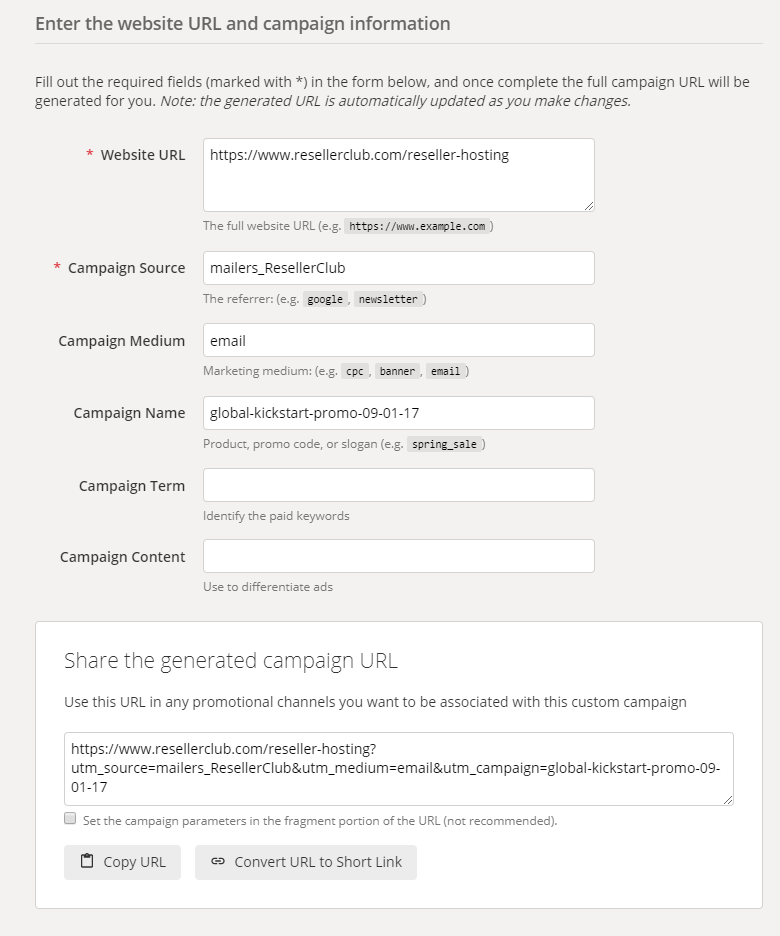
How to view custom campaigns in Google Analytics
Once your link is live & starts receiving traffic, you can track it by logging into your Analytics account > Acquisition > Campaigns > All Campaigns
Once here, look for your UTM by searching by ‘Campaign Name’ and results of page views, sessions etc. will appear.
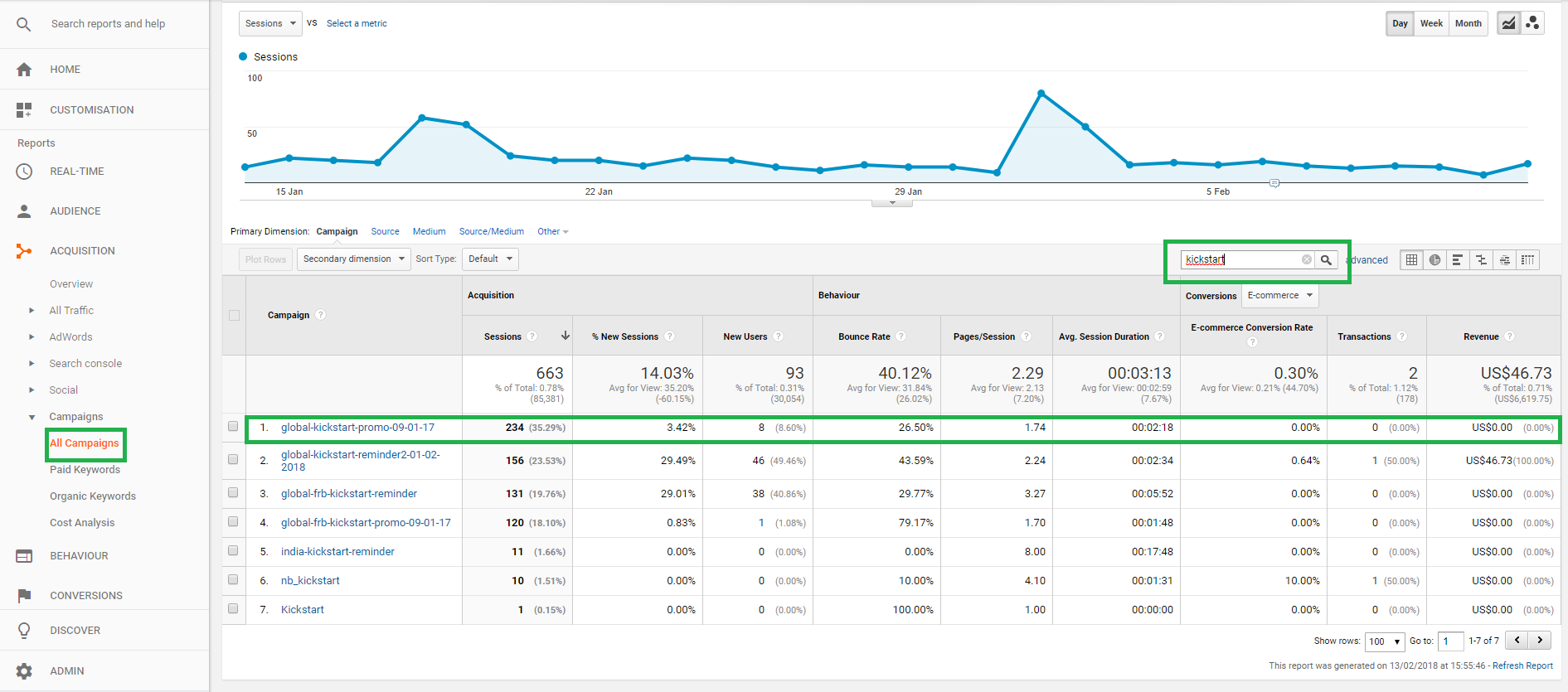
Use Cases for UTMs
As I’ve mentioned earlier, UTMs are useful to track and measure the effectiveness of your campaign. You can put these UTMs on:
- Emails: If you’re emailing your customers about a product launch, you can add a call-to-action like a ‘Buy Now’ and track how many clicks to your product page you received from this particular email.
This will help you assess how effective your email campaign was and if you should continue using this medium to market. You can also link the images within the email like we do for our spotlights on the email footer.
- Banner Advertisements: If you do some amount of banner advertising, you will be interested in the performance of your ads so you can decide whether you want to continue it. UTM tags can help with that.
They also enable to you to measure which banners perform the best by mentioning the size of the banner or the colour of the banner or anything unique to the banner.
- Social media:
Posts: If you have a business page on Facebook or Twitter or any other social platform, you’ve probably posted about a sale on your website or directed traffic to your blog. With UTMs, you can track the traffic coming to your blog from a recent post you updated on one / all of these channels.
Cover photos (or any clickable image): The ‘Shop Now’ button on the ResellerClub Facebook page links to one of our product pages. The link is UTM tagged so know the user has landed on the product page from the cover photo.
Ads: Just like banner ads, you can use the UTM tags on ads on Facebook, Twitter, LinkedIn etc. so you know where your traffic from your ad came from and how effective each source is.
You can additionally add the link in the ‘About Us’ or ‘Information section on your email signatures, online documents (like pdf reports), social profiles etc. The downside of using it on the ‘About Us’ section on social platforms is, it doesn’t display a vanity URL i.e. it exposes the tags & makes your link look long.
There you have it. I hope I was able to give you a sufficient overview of UTM tags & their use cases in Part II of Getting the Most out of Google Analytics. UTMs can be powerful & effective. If you aren’t already using them, I have one piece of advice – Think about the Link 🙂
There is no ads to display, Please add some



