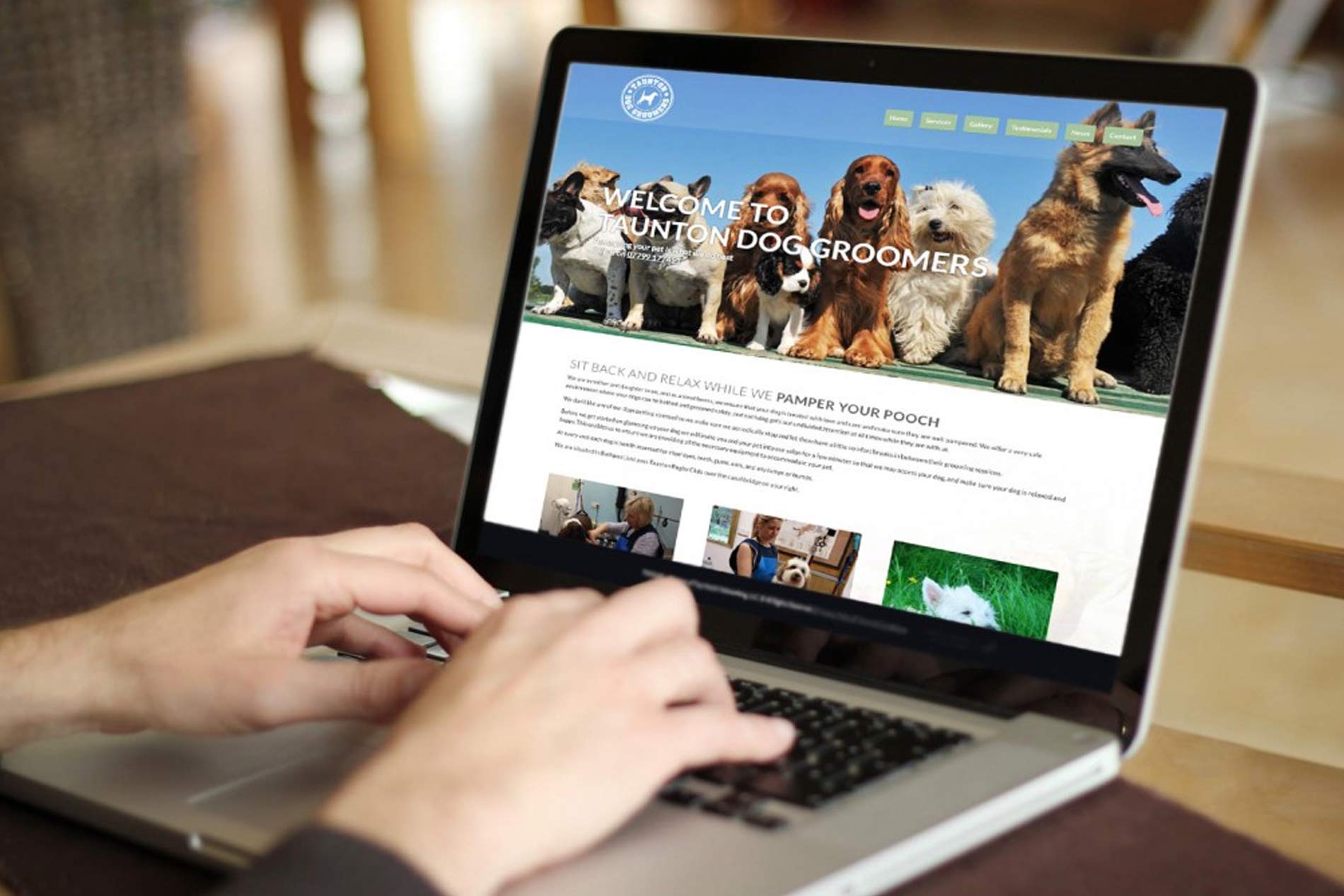Reseller hosting is a profitable business where individuals or companies can offer hosting services without owning physical servers or maintaining software. Instead, you can rent server space from a traditional hosting company and sell this server space with markup prices and customized packages. The original hosting company will own and maintain physical servers and offer tech support.
However, if you aren’t satisfied with your current hosting provider’s resources, support, or services, you can switch to another reseller hosting provider. Switching between reseller hosting providers can seem like a long and daunting process. But allow us to tell you that it need not be a complex one. Read on to find a step-by-step guide for changing reseller ownership.
Table of Content
- What is Reseller Hosting?
- Steps to Change Reseller Ownership
2.1. Step 1: Choose a new reseller hosting company
2.2. Step 2: Create full cPanel backups for each client account
2.3. Step 3: Create a new cPanel account
2.4. Step 4: Submit a transfer assistance ticket
2.5. Step 5: Test your site/s
2.6. Step 6: Update nameservers
- Conclusion
1. What is Reseller Hosting?
Reseller hosting allows individuals and businesses to sell web hosting services alone or bundled with other services without owning physical servers. An interested party can sign up with a reliable website host, set up a reseller account, add pricing and branding, and then resell that web hosting on their platform.
The advantage of reseller hosting is that you don’t have to maintain the physical servers or hosting software. Resellers only have to create an account for each client they acquire, and the original host supports everything else. It is as simple as registering a new account, allocating disk space or bandwidth, and then going from there.
As a reseller, a bundling hosting service is an excellent option for individuals or businesses already offering services like web development, web designing, digital marketing, or simply someone who wants to own a web hosting business. Reseller hosting gives everyone an opportunity to markup services, scale their business, and earn a profit.
2. Steps to Change Reseller Ownership
Follow these steps to easily change reseller ownership:
Step 1. Go for a new web hosting reseller plan
You need to ensure that the new hosting reseller plans you are picking provide migration that is totally free for your cPanel reseller hosting accounts. Some companies voluntarily move the accounts free of charge, while others offer an add-on service for a limited number of accounts and charge extra for the ones that follow.
Before deciding on a new hosting provider, you must also ensure that they allow updates for cPanel and have the latest or a more recent version of Apache, PHP, and SQL. If your clients have websites that require custom PHP/Perl extensions, ensure that the new reseller web hosting company is ready to take a load of this and install it prior to migration.
Once you’re satisfied with the pricing and features of the new reseller web hosting provider and there is a compatibility between their servers and your current reseller account, sign up for a reseller hosting account and follow the following steps for a smooth transition.
Tip: Don’t cancel your current (old) provider of hosting services and its account until every account has been transferred to the new reseller hosting environment. You’ll need an active cPanel account with both new and old reseller hosting providers for migrating your websites.
Step 2: Create full cPanel backups for each client account
Before you can transfer to the new hosting provider, you’ll have to get complete and entire backups for each client account. To do so, go to the backup section in the cPanel of each account in the old server and download the backups to your local computer. You can download files through the cPanel File Manager for smaller backups (under 1 GB) or use the FTP or File Transfer Protocol, the most recommended method.
You’ll also have to take a backup of the databases from your previous account. Contact your old reseller web hosting provider, and they’ll send instructions or guide you in downloading the database.
Tip: You don’t want to mix or initiate multiple backups simultaneously because this will create load issues on your old server. Remember to be patient. In case of a load issue, the system administrators can terminate the process of your backup. Read the complete cPanel backup documentation to avoid errors or loss of data.
Step 3: Create a new cPanel account
Once you have taken full backups of your old reseller web hosting accounts on your system, upload them to your new reseller hosting account. You can also restore any database backup. Restore any database backups to your new reseller account via SSH or cPanel’s phpMyAdmin.
Step 4: Provide a transfer assistance ticket
After uploading all the backups and databases to your new server, contact the technical support team of your new web hosting provider and request transfer assistance. The customer support team will help you to restore your backups for you.
Step 5: Make sure that you have tested your site/sites
Once the technical support team from the new reseller hosting provider restores your files, backups, and databases, log into the account and ensure that all files are accounted for. You can check the status of all files by checking List Accounts within WHM. You must test if you or your client’s websites are smoothly running on the new server.
Step 6: Update nameservers
After performing all the test runs, once you are confident that your files and the system are in order, the next and last step is to update your nameservers. Every hosting provider has its nameservers. You’ll have to remove the old hosting company’s nameservers and use the right nameservers from the new hosting provider. You might also have to check the DNS for your domains. Get the correct nameservers and DNS from your new reseller web hosting provider. Contact domain name company’s customer support and request them to make the change.
Tip: Never cancel your old hosting account right away. DNS propagation takes 48 to 72 hours. However, terminating your old account before the propagation can result in downtime for your client’s websites.
3. Conclusion
Now that you have successfully transferred your reseller hosting ownership to a new hosting provider, carefully monitor your client’s websites for the week after switching. Ensure that you note any periods of downtime. However, you must cancel your old contract only after you’re satisfied with the services and performance of the new reseller hosting provider. Here is hoping that you have understood how to easily change the reseller ownership for hosting services. If you have any doubts or queries, please share them with us in the comments section below.
There is no ads to display, Please add some